We recommend that you update your RUTX50 5G Router with the latest Firmware before configuring the router.
The best place to get the latest Teltonika RUTX50 firmware is from the Teltonika WiKi
The Firmware page can be used to check the current firmware version of the device and to upgrade the device’s firmware – either from a local file or from server.
This chapter is an overview of the Firmware page for RUTX50 devices.
If you’re having trouble finding this page or some of the parameters described here on your device’s WebUI, you should turn on “Advanced WebUI” mode. You can do that by clicking the “Basic” button under “Mode”, which is located at the top-right corner of the WebUI.
RUTX50 Firmware
New firmware is periodically uploaded to the Teltonika Wiki. To download firmware images for RUTX50 devices, click [[RUTX50_Firmware_Downloads}}|here]].
The name of the image file can provide some basic information about the firmware. Names for RUTX50 firmware image files are structured as so:
<SERIES>_<TYPE>_<VERSION>_WEBUI.bin example: RUTX_R_00.00.00.bin
Where:
- <SERIES> – the series of the device. For RUTX50 devices, the SERIES string should always be RUTX
- <TYPE> – indicates the type of the firmware image. Possible values are:
- R – release. These versions usually undergo extensive testing and are fitted for mass distribution. This is also the only type of firmware that gets uploaded to the downloads page
- T_R – test release. A test firmware is usually compiled for internal testing purposes
- T_DEV – test development.
- T_F – test feature. A test feature firmware usually contains some new feature that is not present in the release version. However, unlike the release version, the feature version will not include other fixes, has not been thoroughly tested and approved for release
- T_H – test hotfix. Hotfixes are firmwares that contain a fix (usually one) for some issue present in the release version. They are compiled when a quick fix is required and usually nothing else in the release is changed
- <VERSION> – firmware version. The version part consists of 3 or 4 segments:
- first segment indicates whether the firmware is standard or modified in some special way. If the first segment is 00, it means the file is a standard Teltonika firmware image. If the first segment is anything else (e.g., 01), it means this is a special version of the firmware, usually customized for specific customer
- other segments indicate the firmware version number
Update Settings
The Update Settings section is used to upgrade the device’s firmware. Firmware can be upgraded either from server or from an image uploaded from your computer.
The figure below is an example of the Flash New Firmware Image section and the table below provides information on the fields contained in that section:
| Field | Value | Description |
|---|---|---|
| Upgrade from | File | Server; default: File | Source of the firmware image. Can be either downloaded from FOTA (Server) or uploaded from a computer (File). |
| Firmware type | Device firmware| Modem firmware; default: Device Firmware | Select which type of firmware is going to be uploaded. |
| Keep settings | off | on; default: on | Ensures that all of the current device settings will be kept after the firmware upgrade. |
| Image | – (interactive button) | Click to browse your computer for a firmware image file. |
Firmware verification
When you upload a firmware image, the device will have to verify the validity of that image. If the verification was successful, you will be redirected to window with a message such as this:
This means that the uploaded firmware image is compatible with your device. The indication also displays the file’s Checksum. A checksum is a sequence of hexadecimal symbols generated after running an algorithm called a cryptographic hash function on a file. Calculating a checksum and comparing it with the one provided by the file source can be used as a file authenticity check method.
If everything is in order, you can click the Proceed button to begin the update or click Cancel to abort.
On the other hand, if the uploaded a firmware file that is incompatible with your device, you will see an indication such as this:
FOTA Configuration
FOTA stands for firmware over the air. Here you can enable or disable this feature.